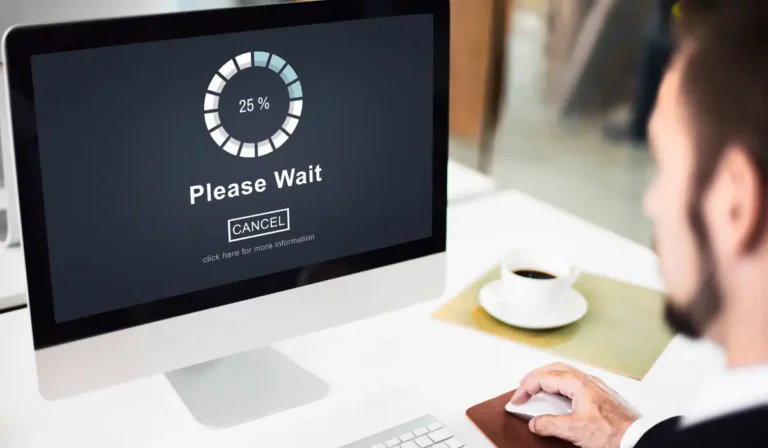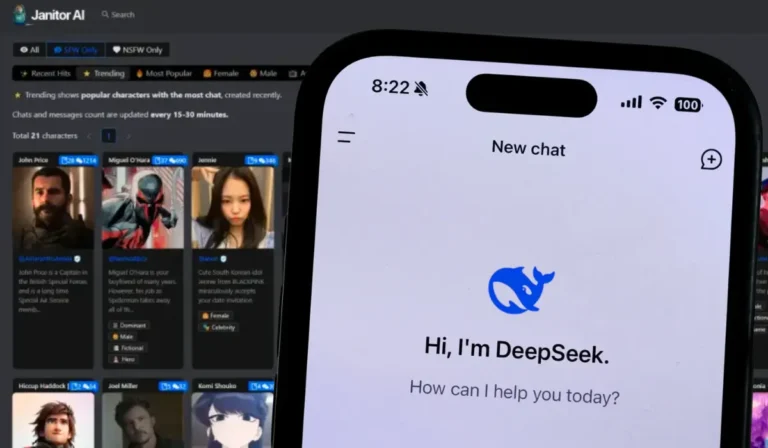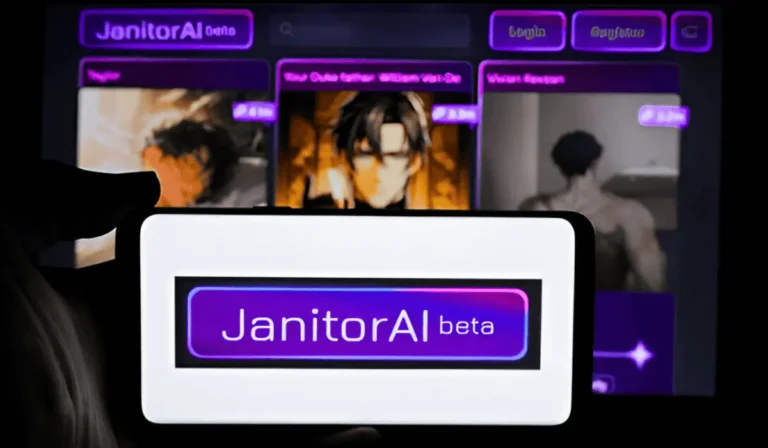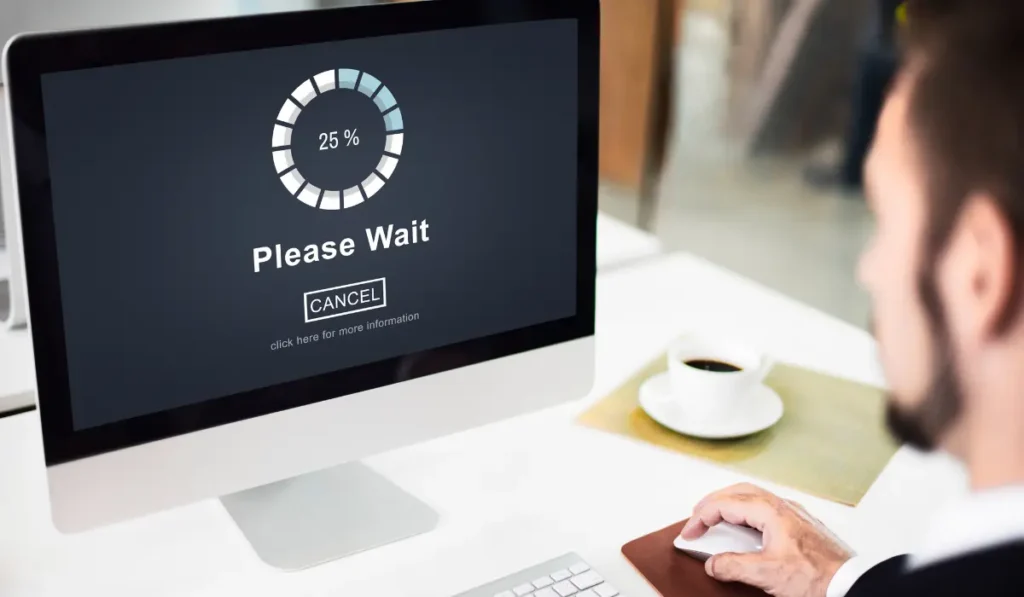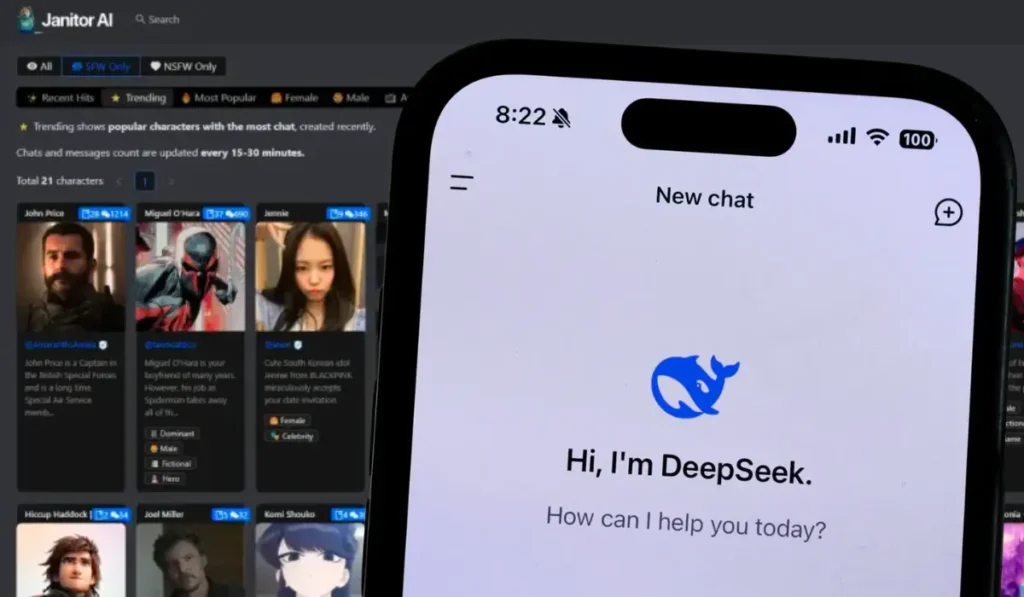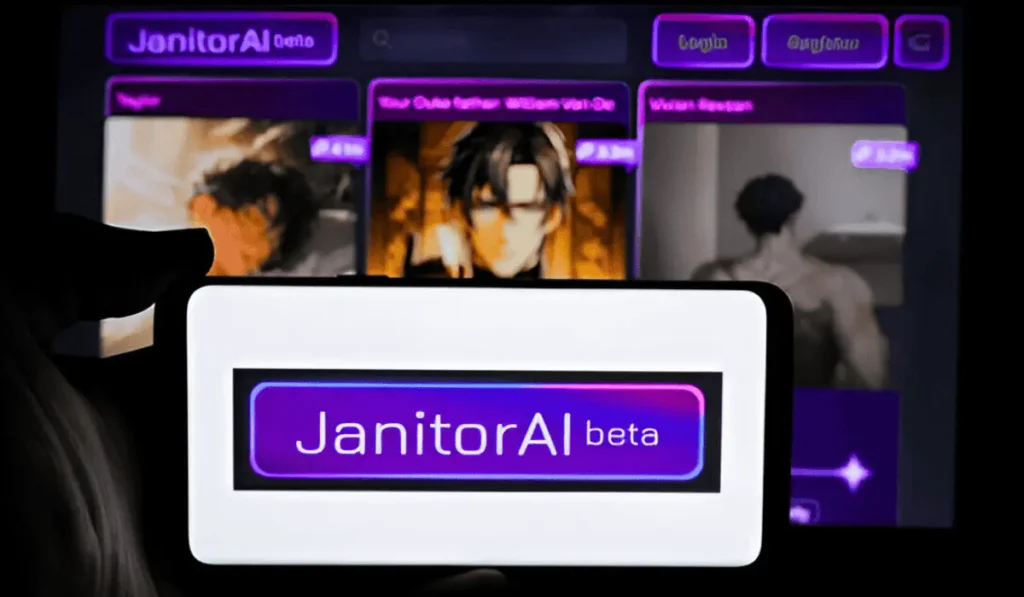Table of Contents
The motherboard is called the backbone of your computer. It connects the CPU, RAM (random-access memory), computer data storage, and all of the other components of the computer hardware.
Without it, none of these parts can communicate and function accurately. It acts as the central hub. It allows your overall system to operate effortlessly.
Although any motherboard failure or capacitor failure can end up causing your PC to behave unpredictably, it can cause sudden power crashes, failure to boot, unresponsive ports, along even overall system failure.
Since it affects every one of the major components, diagnosing a bad motherboard is crucial to restoring the performance, along with preventing permanent harm to other parts.
Multiple users have asked, “How do I know if my motherboard is faulty?” The answer is not always straightforward. But recognizing the previous warning signs can save your time, money, alongside frustration.
In this article, we will break down the common signs of a faulty motherboard. We will also go through how to fix or replace it, alongside what it may cost in 2025.
What Causes a Faulty Motherboard?
Multiple factors can lead to system board problems. It ranges from factory flaws to day-to-day user mistakes. When diagnosing a faulty motherboard, acknowledging all these causes can help you prevent damage.
They also assist you in identifying the issues before they become worse. Motherboard damage symptoms include:
Manufacturing Defects
Sometimes, a motherboard is faulty right out of the box. This is just because of the problems in the manufacturing procedures. Such types of defects might not be quickly noticeable. But it can cause system instability over time.
Symptoms may include a few random shutdowns and crashes. The failure to recognize the hardware, along with the inability to boot. Various manufacturers give warranties that safeguard against such defects, so ultimate detection is significant.
Power Surges and Electrical Spikes
An unexpected power surge, which is frequently caused by faulty power supplies, lightning, and poor electrical wiring. As it can operate the overall intricate circuits on a motherboard. Surge protection is essential.
As with surge protectors, continuous exposure to unbalanced voltage may slowly reduce the constituents. However, this sort of damage is the most common (and avoidable). This happens because of the failure of the motherboard.
Overheating and Poor Cooling
During an operation, the motherboard generates heat. Moreover, without operating computer cooling systems and proper airflow, it may lead to a loss over time.
Overheating can distort the board. It likely decreases the solder joints, and it affects the overall performance of the immediate components. Dust accumulation, failing fans, and deprived case ventilation are a few common suspects.
User Mistakes (Improper Installation, Static Damage)
Installing the motherboard and its elements incorrectly may result in instant or long-term loss. A few errors may include utilizing inaccurate screws, applying more force, and forgetting the standoffs.
It likewise led to the short circuits. Moreover, holding a motherboard without focusing may result in a steady discharge. As it is possibly preparing the board’s system.
You May Like This: How to Replace a Laptop Battery Safely?
Faulty Motherboard Symptoms You Should Never Ignore
The motherboard should always be the first suspect when your PC starts acting up, and the PC won’t turn on. As it is in charge of communicating with all major hardware, even minor issues can indicate a serious problem.
Here are some particular symptoms that can help to the question: How do I know if my motherboard is faulty?
Pc Won’t Boot, or the Computer Won’t Boot
The motherboard diagnosis may be failing if your personal computer will not start or randomly shuts down and restarts, and the computer keyboard also won’t work.
This type of behavior is repeatedly inaccurate for the inadequate power supply or damaged RAM, but when those elements test fine, then the motherboard is generally the root cause.
Incompatible power delivery along the failing circuitry might prevent this system from accomplishing the task.
No Display or Black Screen
The clear screen on establishment despite your desktop computer or the blue screen of death running might be a warning.
A faulty motherboard can prevent the graphics card from sending a signal to the monitor. Particularly if PCI Express slots and the onboard graphics are threatened. Then it might likewise designate a faulty RAM or GPU issue.
Continuous Beeping Sounds
Motherboards are intended to release beeps at the time of the POST (Power-On Self-Test) procedure to report errors.
A concentration of constant or figured beeps generally means something is wrong. It may include graphics, memory, and central processing unit connections. If displacing the components does not finish the beeping, then your motherboard is at fault.
Burn Marks or Swollen Capacitors
Burn marks, faded or discolored spots, and swollen parts from capacitor plague are all signs that your motherboard might be bad.
These problems usually happen because of too much heat, sudden power surges, or the system getting old. If you see any of these signs, turn off your computer right away so other parts don’t get damaged.
USB Ports or Slots Are Not Working
Even if the devices you are utilizing are known to be working. If your USB flash drive, USB-C ports, audio jacks, and RAM/PCIe (Peripheral Component Interconnect) slots stop working, then the motherboard may have reduced circuits and internal failures.
It is especially frequent in older boards or those exposed to stable or thermal degradation.
You May Like This: Can a Computer Run Without an Operating System?
How to Check if Your Motherboard is Receiving Power?
Before supposing your motherboard is not working, you should first check if it is getting any power. A motherboard without power cannot start, light up, or connect with other devices.
As it often makes people wonder, “How do I know if my motherboard is faulty?” Here is how you can look over.
Check Motherboard Power LEDs
Various contemporary motherboards incorporate small diagnostic LEDs. These LEDs can light up when power is provided. Most of the time, they are close to the CPU socket or 24-pin power connector.
- If you connect to the power supply, then you will observe a small LED light up. It means this board is receiving alternate power (5VSB).
- A power issue with the motherboard, power connectors, and power supply unit (computer) should not be determined by any lights.
Test With a Multimeter
Utilizing a multimeter is the most reliable procedure to maintain the power delivery. You could:
- Select the DC voltage on the multimeter.
- Test the 24-pin ATX connector and the 8-pin CPU connector to confirm they are providing the correct voltages (e.g., +12V, +5V, +3.3V).
- Check for persistence across the motherboard fuses and test points, whether you are skilled with electronics.
Inspect the 24-pin and CPU Power Connectors
At times, the problem is very simple as a damaged or detached cable. Confirm that:
- The 24-pin motherboard power connector is strongly positioned.
- The 4-pin or 8-pin CPU power connector (generally close to the CPU socket) is plugged in correctly.
- There are no bent pins, burn marks, or indications of overheating on the motherboard sockets and connectors.
Whether the power supply is working on the motherboard. Then the motherboard demonstrates no indications of life even after verifying all mentioned before. The board might not be working or suffering from an internal power failure.
Will a Dead Motherboard Light Up?
The most mystifying thing about determining motherboard problems is the availability of lights. It is causing the issue at work. Even this presence on the board is generally non-functional.
Moreover, if your motherboard radiates but your PC is not booting, you are not only experiencing this wonder. As it is actually dead.
Standby Power vs Functional Power
When the computer is turned off, the motherboards are intended to receive 5V of alternating power from the power supply.
The low voltage capacities onboard the LEDs. Moreover, it also has onboard some aspects such as RGB lighting, wake-on-LAN benefits, and nonvolatile BIOS memory reset buttons.
Moreover, the functional power is reformed when the system is powered on. It is operating the RAM, GPU, storage, along the CPU.
A motherboard can then radiate and further receive alternate power. Furthermore, it cannot POST (Power-On Self-Test), alongside can it charge the continuous system.
What Motherboard Lights Might Mean?
If the motherboard demonstrates the RGB or warning lights:
- A solid LED light might clearly mean it is getting alternate power. As it is not fully operating.
- Diagnostic or debug LEDs (generally labeled DRAM, VGA, CUP, and BOOT) can assist you remotely where the boot-up initialization is failing.
- Flashing or red/orange lights might demonstrate an element failure, like a misplaced or bad RAM, GPU, or CPU.
To decode the specific LED signals, you should always consult the manual for your motherboard.
How to Interpret Misleading Lights?
Do not suppose that lights = functionality. In various cases:
- A motherboard can emit light even if it is unable to control the CPU or determine other factors.
- LED lighting (generally cosmetic RGB) is frequently generated independently from the significant systems of the board.
- If you see lights but no fans, POST beeps, or display, it generally means the motherboard is embedded in the first power stage.
How to Diagnose a Faulty Motherboard?
As its symptoms might overlap with those of other hardware problems. You might notice motherboard failure signs. So, determining the faulty motherboard might be a little challenging.
However, a step-by-step methodology may assist in controlling the issue. The easiest step is to execute the visual examination.
Visual Checks
Initiate by closely examining the motherboard for any visible damage. Check for burn marks, dark spots, or melted plastic around power connectors and significant aspects.
Leaking or swollen capacitors, as small cylindrical parts, frequently point to failure. Additionally, look for broken chips, split solder pinpoints, and indications of corrosion from liquid exposure.
Loose screws or metal contact may short-circuit the motherboard, leaving scorch marks and disabling the system.
Bent or impaired pins in the CPU socket and ports may likewise signal electrical problems. If you spot any of these problems, the motherboard is possibly damaged.
POST Test
The Power-On Self-Test (POST) is the initial diagnostic check of the system while powering up. Multiple motherboards communicate errors through beep codes, POST codes, LED indicators, along debug code displays.
- Beep codes: The older systems utilize the speaker beeps. Each pattern signals a particular issue (e.g., continuous beeps = RAM error).
- Debug LEDs or LCD codes: Multiple modern boards utilize labeled lights (CPU, DRAM, VGA, BOOT) along with the numeric codes. Numeric codes to show which component is failing during the startup.
- Refer to your motherboard manual for the beep alongside the LED code meanings.
Minimal Boot Testing (Breadboarding Method)
Remove the motherboard from the case. Then place it on the non-conductive surface. Install only the significant components:
- The CPU + cooler
- One stick of the RAM
- Known working power supply
- GPU (if no onboard graphics). It is optional.
Try powering the board along with these parts only. If it still fails to boot and POST alongside a beep, the error likely lies within the motherboard or in the CPU.
Swap Known Working RAM, GPU, and PSU
To rule out the other parts:
- Try any other working power supply unit (PSU)
- Replace the RAM sticks one at a time with the known working ones
- Test with a different GPU. Utilize onboard graphics if it’s available
If the board still does not POST with all of the other components confirmed working, the motherboard is very likely to be faulty.
BIOS Reset (CMOS Clear)
Sometimes, the bad BIOS settings can prevent the board from booting. Try resetting the BIOS:
- Unplug the system alongside remove the CMOS battery for nearly 5–10 minutes
- Or, utilize the motherboard’s “Clear CMOS” jumper alongside the button (refer to the manual)
After resetting, try booting again. If the error resolves, it was a configuration problem. If not, motherboard hardware failure might still be the main cause.
Can a Faulty Motherboard Be Repaired?
Motherboard repairs are possible in some situations. But they are not always practical and cost-effective.
The choice to repair or replace depends on the extent and the type of failure. It also depends on the motherboard’s age, along with your comfort with electronics work.
When Repair is Practical (Capacitor Replacement, Resoldering)
Best computer repair might be worth recognizing if the damage is limited alongside it is localized:
- Swollen and leaking capacitors can be replaced with basic soldering skills.
- Cold alongside cracked solder joints might be reflowed, along with touched up with the right tools.
- Loose and damaged ports (USB, audio, power connectors) can sometimes be resoldered and replaced.
Such fixes are feasible if you or any technician has the proper tools along with the experience. They are most useful on high-end boards alongside hard-to-replace boards.
When is Replacement the Better Option?
Most of the users are better off replacing the motherboard if the:
- The board has widespread damage. It includes the dead power circuits along with the fried chips.
- Core areas such as the CPU socket or the VRMs are harmed.
- The board is outdated, alongside it is hard to find parts for.
In 2025, the replacement of faulty motherboards is relatively affordable, alongside swapping to a new platform, which might provide better performance, along with long-term reliability.
Costs and Risks of Diy Repairs
DIY repairs carry multiple risks:
- Needs tools like a fine-tip soldering iron, multimeter, along precision components.
- Mistakes can fry the board, cause shorts, alongside harm other components.
- Most of the repairs void warranties, along with providing no guarantees.
Typical DIY repair costs range from $10 to $40 in parts. But mistakes can be costly. Professional diagnosis and repairs, if provided, often cost $60 to $150. It is close to the price of a mid-range replacement board.
How Do I Know if My Motherboard Needs to any Replaced?
When your PC is acting up, it is easy to suspect parts such as the GPU alongside the RAM. But sometimes the errors run deeper.
If you have already ruled out the other components, your motherboard may be the culprit. Here are the key symptoms of a faulty motherboard that it is time for a motherboard repair service.
Frequent Crashes Despite Replacing Other Parts
If you have swapped out your RAM, GPU, alongside even your PSU, yet your system still crashes randomly and freezes under light usage, the motherboard might be at fault.
Faulty voltage regulation, damaged traces, along with the chipset failures, can address ongoing instability that other component changes would not fix.
Failed POST Repeatedly
If your PC fails the Power-On Self-Test (POST) continuously, even when utilizing the known working parts. It strongly suggests motherboard failure.
A board that can not reliably get past POST is experiencing deeper hardware-level errors. It often faces errors in the CPU socket, RAM slots, along the internal circuitry. In such cases, the motherboard requires proper diagnosis or complete replacement.
Consistent Power Delivery Failures
The signs of power delivery problems include:
- The fans are spinning briefly, then stopping
- Lights turning on, but no display alongside, no response
- The system randomly powers off
Such issues often point toward VRM failure in the motherboard. They may also indicate faulty power delivery from damaged 24-pin or 8-pin connectors. If the other components are verified as functional, the board is likely to be blamed.
Physical Damage That’s Beyond Computer Repair
If you notice things like burnt spots, cracked layers on the board, leaking or bulging capacitors, or even melted ports, that’s usually a clear sign your motherboard has taken serious damage.
When the extent of the damage spreads to important areas like the CPU socket, VRMs, or chipset, repair isn’t just hard, it’s nearly impossible. At that point, replacing the motherboard is the only real option.
How Much Does It Cost to Replace the Motherboard?
Replacing the faulty motherboard is not always cheap, and it depends on your system. It might not even be a very practical solution. Here is what to expect in terms of cost, along with whether replacing your PC entirely may be a better option.
Factors Affecting Replacement Cost (Model, Labor, Availability)
Multiple factors influence how much you will pay to replace the motherboard:
- Model and chipset: High-end gaming along workstation boards cost significantly more than the entry-level ones.
- Form factor: Smaller boards like mini-ITX tend to be more expensive than the other standard ATX models.
- Labor costs: If you are not doing it yourself, professional installation can add like $50–$100+.
- Availability: For the older or niche models, limited stock can drive the prices up.
In 2025, motherboard replacement costs changed broadly depending on the platform (Intel, AMD), along with the generation.
Average Pricing for Laptops vs Desktops
Desktop motherboards are generally easier and are much cheaper to replace:
- Budget desktop boards: $70 to $120
- Mid-range (gaming, DDR5): $130 to $200
- The high-end/workstation boards: $250+
Laptop motherboards are typically proprietary, alongside being harder to source:
- Standard replacements: $200 to $500+
- Premium gaming/workstation laptops: $600 or more
- The labor is more expensive just because of the complexity of disassembly. Often add about $100 to $200 to the total.
In multiple laptop cases, the replacement costs approach. They also exceed the value of the device.
Is It Cheaper to Buy a New Pc?
In some of the situations, yes. If your motherboard fails on any older system, replacing the board may also require new RAM.
It may also need a new CPU because of compatibility changes. Especially if you are upgrading from the DDR4 to the DDR5 or among the CPU generations.
- For the older laptops: It is typically not worth replacing the motherboard.
- For the aging desktops: A new build might cost slightly more. But it provides far better performance alongside a long-term value.
Motherboards Troubleshooting Checklist
Utilize this quick checklist to rule out the other problems before replacing it. The following steps assist in isolating the hardware troubleshooting with the minimum motherboard testing tools alongside minimum effort.
1. Listen for Beeps
- Connect the system speaker (if available). Then, power on the system.
- Listen for the beep codes during startup and during POST. These can point to problems with RAM, GPU, along the CPU.
- No beeps at all might indicate a dead motherboard alongside a failed power delivery.
2. Check the Power Supply
- Make sure that the 24-pin ATX with the 8-pin CPU power connectors is securely plugged in.
- Test the power supply with any PSU tester along with a multimeter.
- Try a known-working PSU if available. Many boot issues trace back to the power problems.
3. Inspect for Shorts
- Remove the motherboard from the case (breadboarding). Then place it on any non-conductive surface.
- Look forward to the loose screws, standoffs, along with any other signs of burn marks from the scorching.
- Shorts can prevent the power-up, along with causing immediate shutdown.
4. Swap Other Hardware
- Try booting with only essential components. Including the CPU, one stick of RAM, PSU.
- Swap in the known-good RAM, GPU, along power supply to rule them out.
- Test the RAM sticks individually in several slots to isolate the slots along the module issues.
5. Confirm the Correct BIOS
- If utilizing a new CPU, make sure that the BIOS version supports it.
- Update the BIOS if needed, utilizing USB Flashback. Mishandling during upgrades can end up with serious issues.
- Perform a CMOS reset to clear any corrupted settings. Including the settings that could prevent booting.
How to Protect Your Motherboard in the Future?
Once you have dealt with a faulty motherboard, you will want to avoid facing the same problem again. Fortunately, a few simple practices can significantly extend the lifespan of your motherboard. And it can keep your PC running smoothly.
1. Surge Protectors
Power surges, specifically during storms or in buildings with unstable wiring, can quickly harm your motherboard’s compatibility.
- Utilize a reliable surge protector. Use a better yet, a UPS (Uninterruptible Power Supply) to protect your system from the voltage spikes.
- Avoid plugging directly into the wall without protection. Specifically in older buildings.
2. Clean, Dust-free Environment
Dust buildup can trap the heat. It can also block airflow, addressing overheating with component degradation.
- Clean your PC every 3 to 6 months using compressed air.
- Make sure that your case has proper airflow with filters on intake fans. This is to reduce debris.
- Overheating is a major cause of motherboard failure. It is completely preventable.
3. Avoid Static Discharge
Well, a power supply check is an essential step. Electrostatic discharge (ESD) can quickly fry sensitive motherboard circuits. Static electricity damage can do this often without warning. And it can do some visible damage.
- Always ground yourself before handling the components. Do this by utilizing an anti-static wrist strap and touching any metal part of the case.
- Work on the non-conductive surface.
- Avoid working in low-humidity environments. Including the ones with static builds up more easily.
4. Using Quality Power Supplies
Your motherboard highly depends on consistent and clean power. A low-quality and aging PSU can deliver unstable voltages. These voltages can slowly damage the internal circuits. They can also end up with an overheating motherboard.
- Invest in any reliable PSU from a reputable brand. Ideally, with 80 Plus certification.
- Do not push your power supply to its limits. Always leave headroom above your system’s total wattage requirement.
Conclusion
Keeping your motherboard healthy begins with smart prevention. Utilize surge protectors, maintain a clean, dust-free environment, handle components safely, alongside invest in a quality power supply.
Such simple habits can essentially extend the lifespan of your PC. Spot early symptoms like boot failures, power issues, along physical damage. It can save you from costly repairs due to unexpected downtime.
Do not ignore the warning signs. Assume other components are to blame. If you’re considering an upgrade and wondering about compatibility, check if AM5 motherboards are compatible with AM4 CPUs.
If you’re still unsure whether your motherboard is failing, consult a professional. A timely diagnosis can prevent the bigger problems. It can also help you to decide whether to repair, replace, or upgrade your system efficiently.
FAQs
Can a faulty motherboard damage my CPU?
Yes, a severely faulty motherboard can potentially harm a CPU. Specifically, if there are power delivery issues, short circuits, alongside any voltage irregularities.
Will forcing the shutdown damage a motherboard?
Occasionally, forcing the shutdown (e.g., holding the power button) is not likely to harm the motherboard. Although doing so frequently and during the crucial updates can address corrupted firmware. It can also address system instability over time.
Can BIOS updates fix motherboard problems?
Yes, BIOS updates can resolve the compatibility issues, enhance the hardware support. It can also fix known bugs in the motherboard firmware. Although they should be applied very cautiously, as an interrupted software update can render the overall motherboard unusable.
What’s the lifespan of a motherboard?
The average lifespan of any motherboard is around 5 to 10 years. It depends on the usage, quality, along environmental conditions. Proper cooling, power protection, along regular maintenance can assist extend its life.