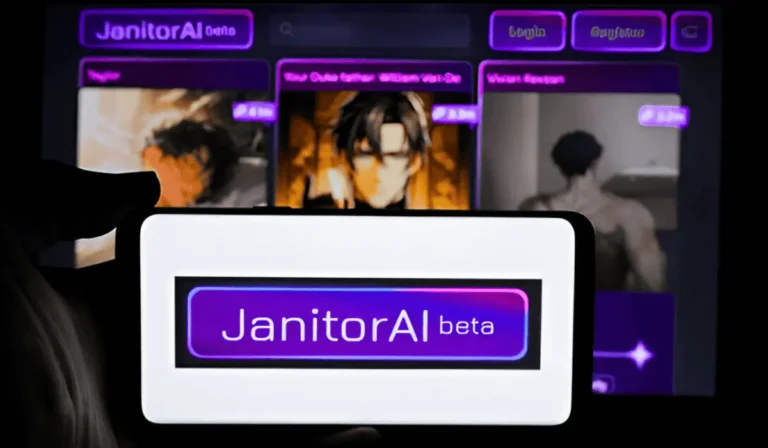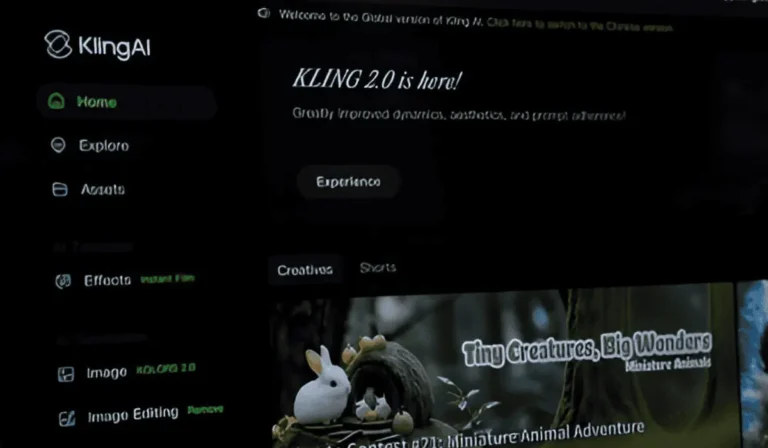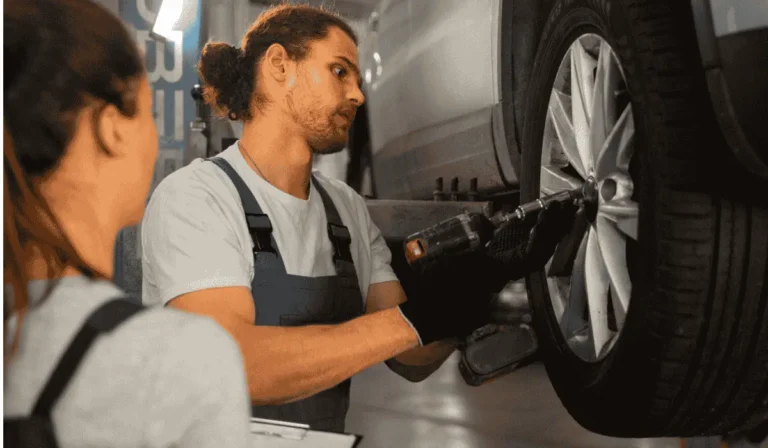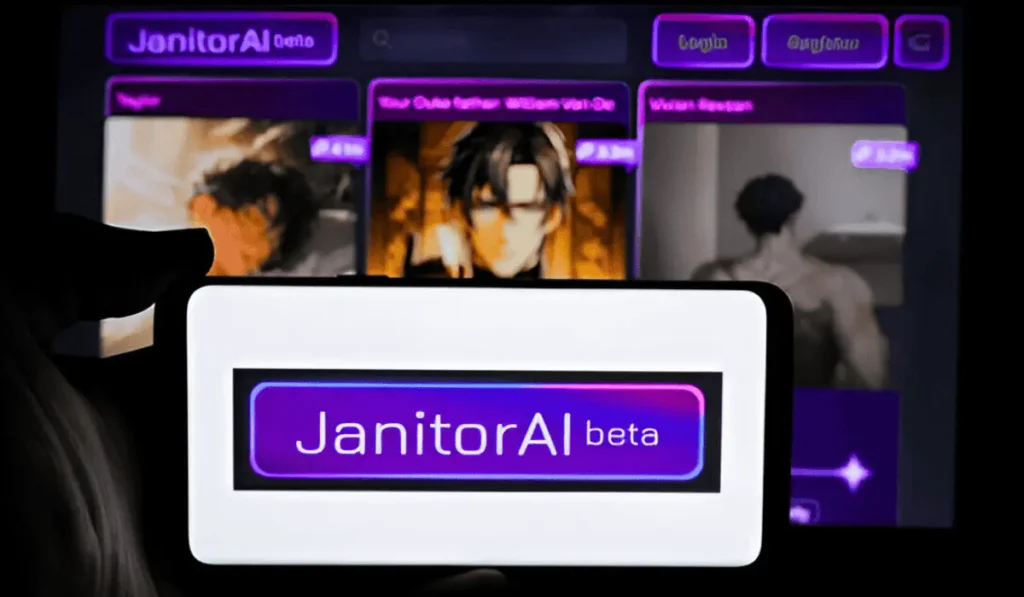Developer Options is a hidden menu that is present on Android tablets. It offers a variety of advanced settings that are primarily intended for developers. However, even regular users can benefit from the features.
These include USB debugging, animation scale adjustments, and the background process limits. Enabling the Developer Options is an easy process. But it is not right away visible in the settings menu.
Whether you are troubleshooting, customizing your device, or testing apps, turning on such features can be useful. In this article, we will guide you step by step on how to enable Developer Options on your Android tablet safely alongside more easily.
What Are the Developer Options?
Developer Options is a hidden settings menu present in Android tablets. It is designed primarily for app developers alongside advanced users. It offers access to features that help in testing, debugging, alongside optimizing applications.
Such options involve tools such as USB debugging, stay awake mode, pointer location, GPU rendering, alongside background process limits. These settings are intended for development purposes.
The tech-savvy users can also utilize them to improve the performance. They can also use it to gain deeper control over their device. By default, Developer Options are hidden to prevent accidental changes, but they can be easily enabled with just a few steps.
Why Enable the Developer Mode on an Android Tablet?
You can unlock developer options on an Android tablet to unlock a huge variety of enhanced features. These features can enhance the functionality of the device. One of the common uses is USB debugging.
It allows your tablet to communicate with the computer for tasks like app testing, data transfer, alongside utilizing the ADB commands. Developer Mode also offers options to tweet the system animations, monitor background procedures, simulate different environments, alongside examine the app behavior.
Whether you are a developer testing software along with a user looking for further control over performance alongside customization, Developer Mode offers the powerful tools that go beyond the typical Android settings.
How to Enable Android tablet Developer Mode?
Enabling the developer options on an Android tablet provides you with access to advanced features. These include USB debugging, performance monitoring, alongside developer options for testing apps. Here step-by-step guide on how to turn it on:
- Open advanced Android settings: Navigate to the Android settings app of your tablet.
- Scroll towards the About Tablet and to the “About Device”: This option is typically at the bottom of your settings menu.
- Find the “Build Number”: To activate the developer options, you must scroll down until you locate the Build Number. On some devices, this might be inside a submenu such as Software Information.
- Tap the “Build Number” Seven Times: Tap it 7 times in quick succession. You might be prompted to enter the PIN or password of your device.
- Developer Options Unlocked: There will be a message stating that “You are now a developer!”.
- Access the tablet developer settings: Go back to the main Settings menu. You must now see the Developer options that are listed near the bottom and under the System.
- Toggle Developer Options On: Tap it alongside and utilize the switch present at the top to turn it on. You can now access the features such as USB Debugging, Stay Awake, and some more.
Alternative Methods to Allow the Developer Options Using the ADB
Sometimes you are unable to access the Developer Options menu directly through the tablet’s settings. You can enable it using the ADB (Android Debug Bridge). It is a powerful command-line tool for communicating with Android devices.
Method 1: Allow the Developer Options in the Settings Database (Root Required)
If the device is rooted, you can modify the system settings directly:
1. Connect your device to the computer.
2. Open any terminal or any of the command prompts alongside run:
adb shell su settings put global development_settings_enabled 1
3. Reboot the device:
bash CopyEdit reboot
After the reboot, Developer Options must be visible in Settings.
Method 2: Use the Recovery or the Custom ROM Tools (Advanced)
If you have access to a custom recovery (like TWRP), you can simply:
- Mount the system alongside and utilize adb shell to edit the overall settings database.
- Push the pre-modified settings.db file with the Developer Options allowed.
This technique includes advanced Android knowledge alongside carries risk. Always back up your overall device.
Method 3: Enable Wireless ADB (if previously set up)
If you have utilized the ADB over Wi-Fi before:
1. Connect with the same Wi-Fi network.
2. Usage:
bash CopyEdit adb connect <device_ip_address> adb shell settings put global development_settings_enabled 1
This only works when your device has an authorized ADB access in its past.
Device-Specific Instructions for Enabling Developer Mode
The basic technique of enabling Developer Mode on Android tablets is similar. Each manufacturer might have some differences in their interface. The following are the device-specific instructions to assist you. This assistance is to find the accurate settings on your tablet.
How to Enable Developer Mode on Samsung Tablets?
- Open the Settings app.
- Scroll down and then tap the “About tablet” or the “About device”.
- Then tap the Software information.
- Find the Build number and then tap it 7 times.
- Enter the PIN of your device if prompted.
- A message will appear saying, “You are now a developer!”.
- Then return to the main Settings screen. The Developer options will now be present under Settings > Developer options alongside Settings > System (changes by model).
How to Enable Developer Mode on Huawei Tablets?
- Go to the Settings > About tablet.
- Locate and then tap the Build number 7 times.
- You might be prompted to enter a password alongside the PIN of your device.
- After the confirmation, return to the Settings > System & updates. Here you will find the Developer options.
How to Enable Developer Mode on Other Android Tablets?
Xiaomi Tablets (MIUI/HyperOS)
- Open the advanced system settings, Android> About tablet.
- Tap the MIUI version (or the Build number in the enhanced versions) 7 times.
- You will see the message saying: “You are now a developer.”
- Go to the Settings > then Additional settings > Developer options.
Lenovo Tablets
- Open the Settings > About tablet.
- Then tap the Build number 7 times until the developer mode is on.
- Then again, go to the Settings > then the System > then the Developer options.
Asus, Realme, Oppo, Vivo, and Others
- Navigate to the Settings > About tablet/device.
- Tap the Build number (or the Version) 7 times.
- A message will confirm to you that the Developer Options are allowed.
- Look for the Developer options under the Settings > then the System, Advanced, along with the Additional settings. It totally depends on the UI of the device.
Key Features and Settings Available in Developer Options
Once the Developer Options are allowed on your Android tablet, you will gain access to a wider variety of enhanced settings. Such settings are intended for the developers, along with the power users.
These tools can assist with the app testing, performance monitoring, along device behavior customization. The following are some of the commonly utilized features.
USB Debugging
Enable USB debugging mode to permit your tablet to communicate with the computer through the Android Debug Bridge (ADB). This is important for:
- App development alongside testing
- Transferring the data utilizing the ADB commands
- Installing the apps through the command line (sideloading)
- Rooting alongside flashing the custom ROMs (advanced usage)
Stay Awake (Screen Stay On While Charging)
The Stay Awake setting keeps the screen of your device turned on. It keeps it on whenever it is charging. This is useful for the:
- Developers testing apps in the absence of screen timeouts
- Users monitor apps alongside processes continuously
- Avoiding interruptions in the time while long downloads alongside updates
You can simply toggle this option on and off under the Developer Options.
Limit Background Processes
This setting enables you to control the number of apps the system keeps running in the background. Options vary from the:
- The standard limit (default system behavior)
- No background procedures
- At most 1 to 4 procedures
Limiting the background procedures can:
- Enhance the performance on the low-memory devices
- Extend the battery life
- Assist the developers in testing how their apps behave under the constrained conditions
Advanced Features in the Developer Mode
Beyond the basic tools, the Developer Mode on the Android tablets provides enhanced features. These features are focused on the debugging user interface behavior, testing location-dependent apps, along simulating the network conditions. These are specifically useful for the developers, testers, alongside the technically inclined users.
Show Taps & Pointer Location
These features offer visual feedback for the touch interactions:
Show Taps: Displays a minor circle on the screen wherever the user touches on screen.
It is useful for the screen recording alongside app testing to show the user input.
Pointer Location: Exhibits the precise touch coordinates alongside the movement data at the top of the screen. It includes pressure alongside the path tracking.
It is ideal for the developers to diagnose touch accuracy errors alongside input handling.
Simulating location on Android
This feature permits the developers to test the apps. It tests the apps that rely on the location data without physically moving:
- Allow the Mock Location App in Developer Options.
- Select a location-simulation app (e.g., Fake GPS).
- Utilize the selected app to simulate the GPS coordinates on your tablet.
Useful for:
- Testing the location-based apps
- Simulating the geofencing behavior
- Avoiding travel during the app development
Drawing Debug Information
These tools typically visualize how the Android system provides the UI elements:
- Show the Layout Bounds: It outlines the borders of the UI components, including buttons alongside the text views.
- Profile GPU Rendering: Graphs the rendering time of UI frames. It helps the developers detect the performance bottlenecks.
- Show GPU View Updates / Hardware Layers Updates: It highlights portions of the screen that are redrawn each frame.
These tools assist in optimizing the app layout along with the UI responsiveness.
Network Speed Simulation
This setting simulates the slow network conditions. It is done to test how apps behave under poor connectivity:
- Access the Network options in Developer Mode.
- Select a throttling level (e.g., LTE, EDGE, or no network).
- Observe how your app, alongside the device, performs with the limited bandwidth.
Usage cases include:
- Testing the loading speeds of the media
- Evaluating the offline performance
- Debugging Android app timeouts alongside the sync issues
Troubleshooting Common Issues with Developer Options
While allowing the Developer Options is generally straightforward, you may face Android tablet troubleshooting. It may depend on the device, software version, alongside system restrictions. Here is how to troubleshoot the common issues.
Developer Options Not Showing After Enabling
If you have tapped the Build number 7 times but do not see the developer mode settings, Options:
- Restart the tablet: Sometimes, Developer Options do not appear until a reboot is done.
- Check the accurate settings menu: On some devices, the Developer Options might appear under:
- Settings > System > Advanced > Developer options
- Settings > General management > Developer options
- Settings > Additional settings
- Try allowing again: Return to the About tablet and then tap Build number 7 more times to confirm that it was successful.
What to Do if Developer Mode Doesn’t Enable
If tapping the Build number does not activate the Developer Mode:
- Make sure that you are tapping the correct item. On some devices (like Xiaomi), you must tap the MIUI version, not the Build number.
- Check for the restricted user profiles. Child accounts alongside the guest profiles might not have access to the developer features.
- Make sure that the device is not managed. Corporate alongside school-issued tablets might have restrictions by Mobile Device Management (MDM).
- Update your device. Older alongside the buggy software might interfere with the system settings.
Device-Specific Issues and Variations
- Amazon Fire Tablets: You tap “Serial Number”, not the “Build number”, under the Device Options.
- Huawei/EMUI devices: Developer settings might be hidden under the “System & updates”. Some of the features might be disabled by default.
- Samsung devices: On One UI, the Developer Options sometimes appear under the “General Management” instead of “System”.
Developer Options Settings Not Working as Expected
If toggling the settings in the Developer Options does not seem to take effect:
- Restart your device after changing the settings.
- Check for conflicting apps: Some battery optimizers, along with the system management tools, override the developer settings.
- Ensure that your USB cable/port works if the USB Debugging is not enabled.
- Reset Developer Options: Toggle the Developer Options off and then on again to reset its state.
- Factory reset (last resort): If the settings remain unresponsive, a system reset might resolve the deeper configuration problems.
Advanced Developer Settings and How to Use Them
The Developer Options involve the powerful Android development tools that Android system features. They go over basic debugging.
Such enhanced settings are specifically helpful for the app developers, testers, alongside advanced users. It aims to optimize the app’s performance alongside simulating real-world conditions.
Mock Locations and GPS Testing
The Mock Location feature permits you to simulate the GPS coordinates. It is stimulated by using third-party apps. This is significant for testing the location-based apps without moving physically.
How to use it:
- Install the mock location app through the Play Store (e.g., Fake GPS).
- Then go to the Developer Options > then select the mock location app.
- Select the installed app.
- Utilize the app to set any of the locations your testing needs.
Show Taps for User Interface Development
The “Show Taps” feature displays a visual circle. It displays where the screen is touched, making it very easy to track the input gestures.
How to use it:
- Allow the Developer Options > Show taps.
Benefits:
- Useful for the screen recording tutorials.
- Assists the developers in visualizing the touch interactions.
- Assists in debugging touch responsiveness alongside the UI layout issues.
Limiting Background Processes for Performance Testing
This setting restricts how many apps can run in the background. It helps you to simulate low-memory environments alongside the test app stability under resource constraints.
How to use it:
- Go to the Developer Options > then Limit background processes.
- Select from:
- No background procedures
- At most 1–4 procedures
Using Stay Awake to Prevent Screen Lock
Stay Awake keeps your screen on while charging. It is ideal for monitoring apps, downloads, along running the long tests without the screen timing out.
How to use it:
- Enable the Developer Options > then Stay awake.
Benefits:
- Prevents interruptions in the time of testing alongside development.
- Useful during the presentations, alongside when utilizing the device as a kiosk.
Simulating Different Network Speeds
This feature lets you test the behavior of the app under several network conditions, like 3G, LTE, or no connectivity.
How to use it:
- Go to the Developer Options > then Mobile data > Select USB configuration > the RNDIS (USB Ethernet) or utilize the ADB/network throttling tools.
- Some devices also assist with the “Simulate network speed’ within the Developer Options.
Safety and Best Practices
Developer Mode unlocks the powerful tools. But improper usage can influence the system performance, stability, along security. Acknowledging what to change alongside what to avoid guarantees a protective and further productive experience.
Risks and Warnings with Developer Mode
Allowing the Developer Mode grants further control over your device. It introduces some risks:
- Security vulnerabilities: USB Debugging can expose your tablet to unauthorized access. It can do so if connected to unknown computers.
- Unintended behavior: The tweaking of system settings (e.g., background limits, animations, mock locations) might cause apps to crash alongside behave unpredictably.
- Voided warranty: While allowing the Developer Mode alone does not avoid warranties, further steps such as OEM unlocking alongside flashing custom firmware might.
What to Avoid in Developer Options
To keep your tablet stable alongside secure, avoid changing the following unless you know what you are doing:
- OEM unlocking: Unlocking the bootloader can delete the data. It can also weaken device security.
- Animation scale settings: Turning off the animations completely might speed up the UI, but can break the visual feedback in some of the apps.
- Force GPU rendering: This can enhance the performance in some apps. But it can also cause graphical glitches.
- Aggressive background limits: Over-restricting background procedures can break the notifications along with the background sync.
Reverting Changes or Turning Off Developer Mode
If you ever want to undo the Developer Mode settings:
- Go to the Settings > Developer options.
- Toggle the Developer options off at the top. This then hides the menu alongside and disables most variations.
- To fully remove the Developer Options:
- Go to the Settings > Apps > Settings (App).
- Clear its overall data/storage.
- Then, reboot your device.
Turning Off USB Debugging
To enhance the security, specifically if you are no longer using the ADB:
- Go to the Settings > Developer options.
- Find and then toggle the USB Debugging off.
Why it’s important:
- It prevents unauthorized USB access to your device.
- Decreases the risk of malware injection through the USB.
Conclusion
Allowing the Developer Options on Android tablets is a simple and powerful method to access the advanced features. These features are useful for app testing, Android debugging, and customizing how your device works. You can explore more tech tutorials and Android tips on our Technology Drifts.
By tapping the Build number multiple times in the settings menu, users can unlock the developer tools for Android. These tools include USB debugging, mock locations, alongside background process controls.
While Developer Mode is very useful for both developers and tech-savvy users. It is important to utilize it responsibly, as some settings can affect the system performance alongside the security.
Always disable the features such as the USB debugging mode when not in use. With proper care, the Developer Options can essentially improve your Android tablet experience.
FAQ’s:
What is the Developer Mode on the Android tablets?
The Developer Mode unlocks the advanced settings. These settings allow users to test apps, enable USB debugging, simulate locations, alongside monitor system performance.
How do I enable Developer Options on my Android tablet?
Go to the Settings > About Tablet. Then tap the Build number 7 times. Enter your PIN if it is prompted. You will see a message confirming that the Developer Options are allowed.
I tapped the Build number 7 times, but nothing happened. What should I do?
Make sure that you are tapping the accurate setting (e.g., the MIUI version on Xiaomi devices). Also, check if you are using a restricted profile alongside you need to restart the tablet.
Where do I find the Developer Options after enabling it?
After enabling it, the Developer Options typically appear in the Settings > System or the Settings > Additional Settings. It depends on the device brand.
Can enabling the Developer Options harm my device?
No, allowing it is very safe. However, changing certain settings (such as USB debugging alongside the OEM unlocking) can affect the system performance, along with the security if misused.