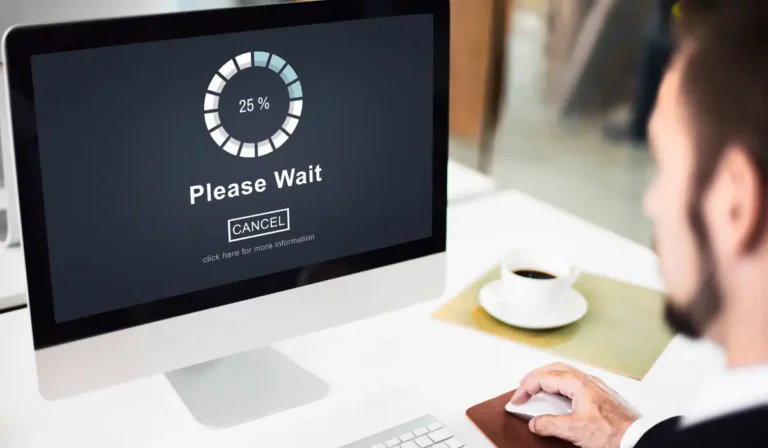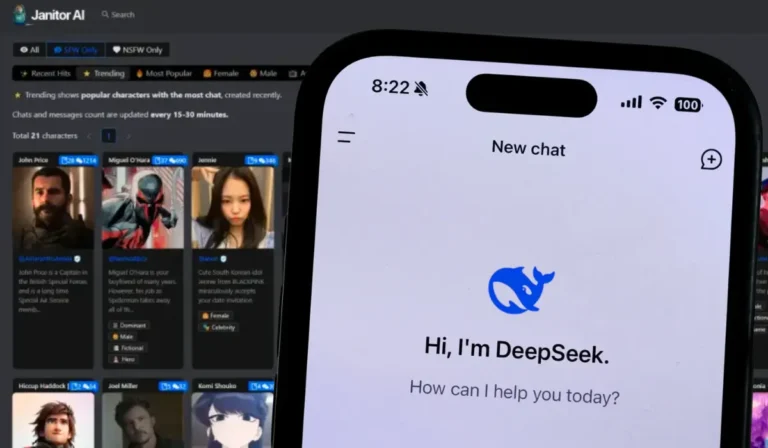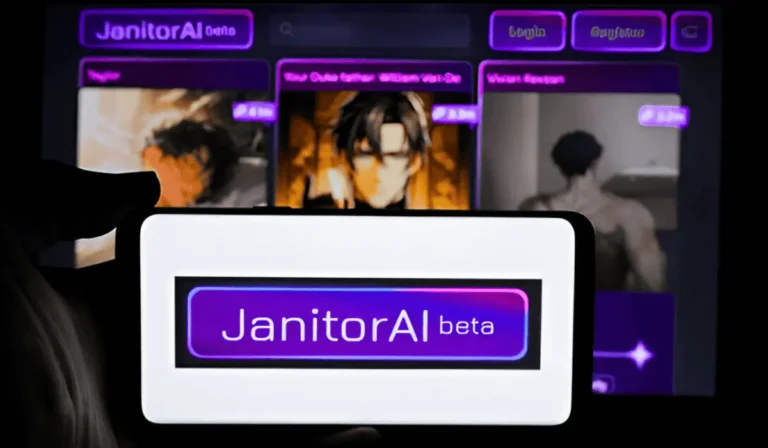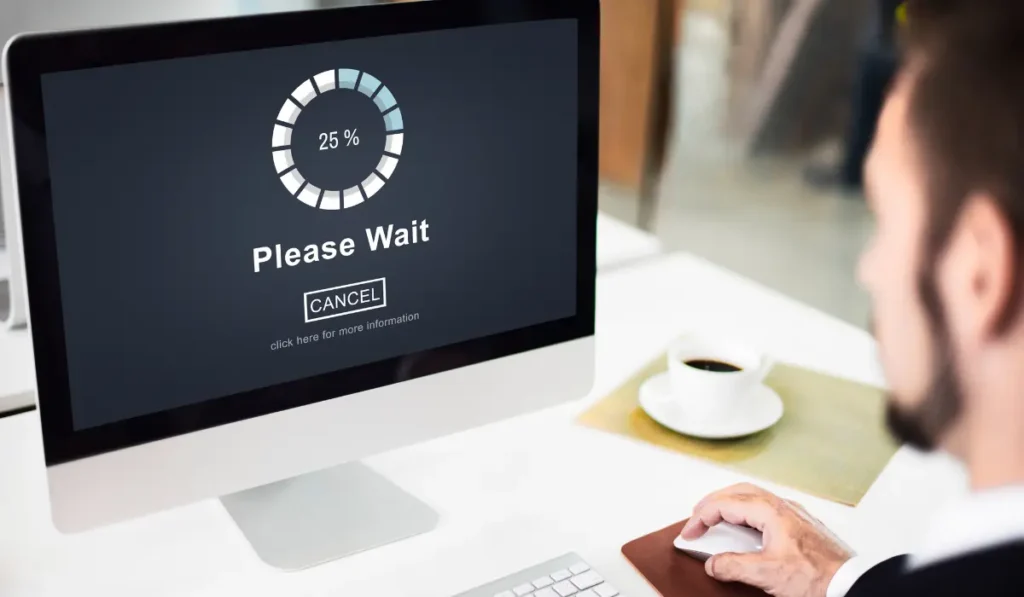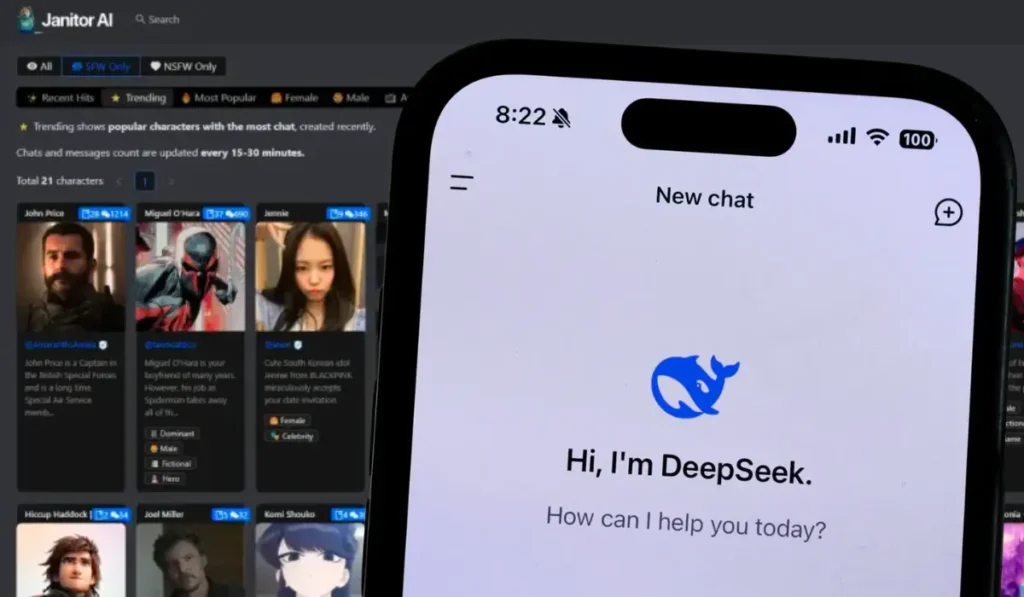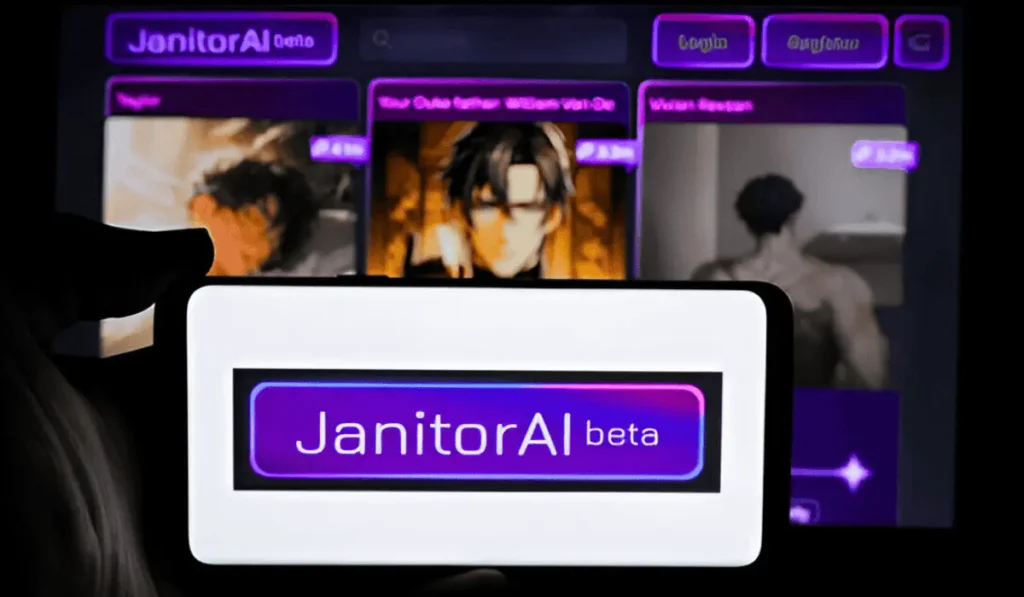Table of Contents
In the rapidly evolving world of today, artificial intelligence, as well as deep learning, platforms like DeepSeek have become very significant tools for researchers, developers, and enthusiasts. And for those who are seeking enhanced capabilities in image recognition and data analysis.
Therefore, most of the users have encountered a recurring problem. This problem is the inability to attempt to upload your image to DeepSeek. This type of limitation can be very frustrating, especially when working on projects that depend heavily on the visual data inputs.
The problem increases the number of questions. These include: Is it any technical glitch, a restriction depending on the user access level, or is it simply a feature that has not been implemented yet?
Identifying why the image uploads are restricted or why they are unsupported is crucial for users hoping to maximize the potential of the platform. In this article, we will examine all the possible reasons behind this limitation.
We will also address the common user concerns, alongside providing practical guidance on what to do if you are affected. Whether you are a first-time user or a seasoned developer, this type of insight will help clarify the situation.
Common Reasons Why DeepSeek Fails to Upload Images
When you are not able to successfully upload the images to DeepSeek, the problem can typically be traced back to some common causes.
Acknowledging such types of potential problems can assist you in troubleshooting rapidly and also prevent unnecessary frustration. The following are the major reasons why the image uploads may fail:
File Size Limit and Upload Restriction
DeepSeek might apply limits on the image size that you can upload to it. The large image files, specifically the high-resolution photos, may exceed the maximum allowed size of the platform, which causes the upload process to fail.
Unsupported File Formats
If the image is in any format that is not supported by DeepSeek (e.g., TIFF, BMP, as well as the RAW), the upload procedure will more likely be blocked by the app.
Poor Internet Connection or Unstable Wifi
A weak and unstable internet connection can interrupt the upload process of an image. Poor internet connections as well as unstable wifi also interrupt the upload process on the app by disrupting the signals and ending up with an upload fail.
Outdated App or Browser Version
Utilizing an expired version of the DeepSeek app alongside evaluating the platform by an unsupported browser or device can end up with compatibility problems.
Outdated apps and browser versions also do not support the latest advances of the DeepSeek account and might also be the reason for the failure of an image upload.
Deepseek Server Downtime or Technical Glitch
Some of the time, the problem is not lying on your end. Server issues on the DeepSeek end, maintenance, along with unexpected technical errors on the side of the DeepSeek, can prevent the uploads.
Privacy and Account Restrictions
Some of the privacy settings, along with account-level restrictions like not having verified credentials and limited user permissions, can block the uploads of the image.
Uploading an image to DeepSeek can also be a failure if there are restrictions with the user permissions, as multiple permissions are required while upload an image.
You May Like This: AI SaaS Product Classification: Key Criteria & Frameworks
Device Specific Issues With DeepSeek Image Upload
The problem with uploading the images to DeepSeek sometimes is not with the platform itself, but the device you are utilizing.
Mobile phones, laptops, as well as desktop computers each have their own settings, permissions, alongside compatibility problems.
These can interfere with the uploads of the image. Here is a breakdown of how to completely resolve the DeepSeek upload errors depending on your device.
Fixing Deepseek Upload Issues on iPhone and Android
On smartphones, the upload problems are often caused by the app permissions or the outdated system software.
- Check App Permissions: Make sure that the DeepSeek app or the browser you are utilizing has permission to access the storage or gallery of your phone. On the iPhone, go to Settings > alongside confirm the access. On Android, check the Settings > Apps > DeepSeek > then Permissions.
- Clear Cache and Data: If you are utilizing the browser, clearing the cache along with the cookies can resolve all of the hidden conflicts.
- Update the App or Browser: Make sure that you are utilizing the updated and latest version of the DeepSeek app or the browser on your mobile.
- Restart Your Device: Sometimes, a simple restart can also fix the problem and temporary bugs with uploading.
Fixing DeepSeek Upload Issues on Windows and Mac
On the desktop as well as the laptop computers, the common issues of upload can extend from the browser settings, outdated software, along file access restrictions.
- Try a Different Browser: If you are experiencing any problems with Safari and Internet Explorer, try Chrome, along with Firefox, which are more likely to be compatible.
- Check Firewall and Antivirus Settings: The overprotective security software might block the uploads. Primarily disable it to test if it is the reason (alongside re-enable it afterward).
- Clear Browser Cache: All the cached files can sometimes interfere with the uploads. Clear all the cache alongside the cookies and then try again.
- Ensure OS and Browser Are Up to Date: The compatibility errors can arise from utilizing outdated systems alongside the browsers. Update both of them to the updated versions.
- Check File Access Permissions: If the DeepSeek can not access the file, ensure that the file is not locked or that it is not restricted on your system.
By directing such type of device-specific concerns, you can often resolve the upload problems without even requiring contact with any support.
You May Like This: Does Kling AI Allow NSFW Content? Latest Policy 2025
How to Fix DeepSeek Image Upload Problems?
If you are having any kind of trouble uploading the images into DeepSeek, the great news is that most of such problems can be solved by step-by-step basic troubleshooting.
Whether it is any sort of file issue, any connection problem, or any type of setting in your app as well as browser, here are a few practical methods for resolving the specific image upload errors on DeepSeek.
Compress or Resize Large Images Before Uploading
DeepSeek might also reject the images that cross a certain size limit. The photos with high resolution alongside the images from the professional cameras might also fall into such a category.
Compressing as well as resizing the images utilizing tools such as Photoshop, Paint, and the free online compressors can decrease the file size without affecting the quality.
You can also use tinyPNG to resize the image. Focus on the file size that meets the requirements of DeepSeek. Typically, the requirements are under 5MB unless it is stated otherwise.
Steps:
- Open the image utilizing the image editor (e.g., Photoshop, Paint, and Preview).
- Decrease the image resolution alongside the dimensions.
- Utilize the online tools such as TinyPNG and the ImageCompressor to compress the file size.
- Then save the compressed image.
- Try to upload it again to the DeepSeek.
Convert Unsupported Formats to JPG or PNG
The upload typically fails if DeepSeek does not consider your image format. Formats such as the TIFF, BMP, HEIC, as well as RAW may not be assisted.
Changing your photo to the more common formats, such as PNG or JPG, utilizing free converters and editing software can resolve the problem instantly.
Steps:
- If the format is not .jpg or .png, go to a converter site such as the one: cloudconverter or anyconv.
- Upload your image and then select JPG or PNG as the output format for the image.
- Then download or save the converted image.
- Upload the updated image to the DeepSeek.
Clear Browser Cache and Cookies
Over time, the browser saves primarily files along with the data that might conflict with the functions of the website, involving image uploads. Clearing the cache and cookies of your browser can help prevent such types of conflicts.
This can often be a quick as well as effective solution to fix errors. Just remember to log back into DeepSeek afterward.
Steps:
- Click on the three-dot menu > Settings > Privacy and Security.
- Select Clear browsing data.
- Then select the Cookies and other site data, as well as Cached images and files.
- Then set the time range to the option “All time”.
- Click on the Clear data.
- Then restart your browser and try uploading again.
Update the Deepseek App or Your Browser
Outdated apps as well as outdated browsers can address the compatibility errors with the modern web platforms.
Always guarantee that you are utilizing the advanced version of the DeepSeek app as well as an up-to-date browser such as Chrome, Firefox, and Edge.
Updating guarantees further better security, fast performance, along with enhanced feature compatibility.
Steps:
If utilizing the DeepSeek App:
- Firstly, open your App Store (iOS) or the Google Play Store (Android).
- Search for the “DeepSeek”.
- If “Update” is there, tap it.
- Then relaunch the app and test the upload again.
If utilizing a Browser:
- Open the menu of the browser (3-dot or similar).
- Go to the Help > About [chrome].
- The browser will then check for the updates automatically.
- Then restart the browser after it is updated.
- Visit the DeepSeek and then try again.
Switch to Another Device or Browser
If the uploads still fail for some reason, try utilizing some other device (such as switching from the phone to the laptop) or any other browser.
Some of the browser extensions, ad blockers, along device settings might also interfere with the file uploads. A change and fresher environment often helps to isolate the problem.
Check Your Internet Connection
A weak and unstable internet connection can also end up with uploads stalling and failing. Guarantee that you have a reliable connection, and utilize the Wi-Fi in place of the mobile data if available.
Moreover, restarting your router alongside running some sort of speed test can also help identify the connection issues.
Steps:
- Visit speedtest.net or Fast.com to check your connection.
- If the speeds are low or are slightly unstable, then restart your router or the modem.
- Switch to any stronger network (Wi-Fi or your mobile data).
- Avoid the larger downloads and the video streaming during the times of uploads.
- Then retry uploading the image onto the DeepSeek.
Use a Vpn if Region Restrictions Apply
In some of the rare cases, your location may also restrict access to some of the DeepSeek features.
This can be because of the regional regulations alongside the limitations of content delivery networks.
Utilizing the VPN permits you to connect from any other region where the overall platform features are workable, pivotally resolving the upload error.
Steps:
Download the trusted VPN, including:
- ProtonVPN.com
- NordVPN.com
- Install it and then open the VPN app.
- Then connect to the server in a supported country (e.g., the United States or Germany).
- Refresh the website of the DeepSeek or also reopen the app.
- Then try uploading your image again after that.
By appointing such solutions, you can also troubleshoot as well as fix the image upload issues of DeepSeek with the absence of requiring technical assistance.
You May Like This: How to Bypass Meta AI NSFW Filter?
DeepSeek Image Upload Limits and Supported File Types
Acknowledging the limitations of the image upload as well as the accepted file formats on DeepSeek is very significant for an efficient and smooth user experience.
It allows users to upload images efficiently. Whether you are utilizing a free or a premium account, understanding how many images you can upload.
As well as the upload limit, alongside which formats are supported, can assist in avoiding upload failed errors and wasted time. One should check the file format. Let’s break down all these complex details.
Deepseek Image Upload Limits: Free vs Premium
DeepSeek positions the upload restrictions depending on the type of account, which can affect both the number of images you can upload at once as well as their file size.
- Free Account: Users on the free plan commonly experience stricter restrictions as well as limits. You might only be permitted to upload 1 to 3 images at a time, with every file not exceeding the limits of 5MB. Such limits are in place to regulate the server load and also guarantee fair access for all users.
- Premium Account: Pro and the premium users often take advantage of higher and even unlimited upload limits. You might be capable of uploading up to 10 images at once. And the platform’s limit of the individual file size might also increase to 10MB to 20MB, depending on your plan.
If you are not sure whether there is an upload restriction on your account, check the profile or the account settings of your account. The platform typically offers clear indicators for the current limitations, depending on your plan.
Supported and Unsupported File Types on Deepseek
One more common reason for image uploads failing on the DeepSeek is the usage of an unsupported file format. To prevent these types of errors, it is very crucial to know what DeepSeek allows when it comes to the types of images.
Supported File Types
- The JPG/JPEG
- The PNG
- The GIF (static only in some cases)
Such formats are broadly utilized, also compatible with most of the platforms, alongside a typically small file size, making them great for uploading.
The Unsupported File Formats
- The TIFF
- The RAW
- WEBP
- HEIC (very common on iPhones)
Such files might fail to upload just because they are too large, not widely supported across web platforms, or they simply contain metadata as well as the depth information that DeepSeek does not process.
To prevent sharing restrictions and upload failures, convert all of the unsupported formats to JPG as well as PNG, utilizing any image editor and a free online converter before uploading the image.
Advanced Troubleshooting Tips
If you have already tried all of the basic fixes alongside you are still not able to upload the images to DeepSeek, it is time to dig a little deeper.
At times, more technical errors, including security software conflicts and server issues, can also interfere with the uploads. The following are the enhanced troubleshooting tips to assist you in resolving the persistent upload errors over the DeepSeek.
Fix Deepseek Upload Errors Caused by Firewalls or Antivirus Software
Firewalls, as well as antivirus programs, are basically designed to secure your system, but sometimes, they can be a little aggressive in blocking legitimate uploads to platforms such as DeepSeek.
- Temporarily disable the antivirus software (specifically the real-time protection) as well as attempt the upload again. If successful, add the DeepSeek as the trusted application.
- Adjust the firewall settings to permit the traffic from the domain or the whitelist of the DeepSeek site entirely.
- On the corporate networks, network-level firewalls might block the uploads. Try switching to any personal hotspot, as well as any other network, to test.
You should always re-enable your security software right after you test to keep your device secured.
Check the Deepseek Server Status When Uploads Fail
If your internet speed is very stable, as well as the file types are also correct, the errors may be at the end of DeepSeek.
- Visit the official status page of DeepSeek (if available) and also check their social media accounts for further updates about the downtime and server maintenance.
- Platforms such as the DownDetector can also indicate if other users are reporting the upload errors.
If your servers are down, the best option is to wait unless the errors are resolved. Trying to upload images again and again during this time period would not assist as you won’t be able to upload images.
It might address further errors. So, the image you’re trying to upload can not be uploaded this way; you can’t upload images.
When to Contact Deepseek Support
If you have tried all of the troubleshooting steps but the uploads still fail, it is time to reach out to the support team of DeepSeek.
- Prepare relevant details: Your account type (free or the premium one), the device, as well as the browser you are utilizing, the file type along with the size, and any type of error messages you have received.
- Include the screenshots and the screen recordings, if possible, to assist the support team in rapidly identifying the problem.
- Visit the Help Center, or you can also Contact Us page on the website of the DeepSeek to submit a ticket or utilize the live chat if it is available.
The support team of DeepSeek is best equipped to handle the account-specific errors, backend problems, alongside the undocumented bugs that the general troubleshooting can not resolve.
How to Prevent Future Upload Errors in DeepSeek?
During the time of the occasional upload errors, most of them are likely to be avoidable with the right habits as well as precautions.
By following some of the best practices, you can decrease the chances of running into upload issues in DeepSeek in the future. It saves time as well as ensures a smoother experience each time you utilize the platform.
Best Practices for File Preparation Before Upload
Accurately preparing your files before the process of uploading can avoid most compatibility along optimal performance errors.
- Utilizing the supported formats, such as JPG and PNG.
- Keep the file sizes within the recommended limitations (e.g., under 5MB for free users, and 10 to 20MB for the premium).
- Avoid the special characters in file names (such as the %, &, and #), which can occasionally cause upload issues.
- Compress the high-resolution images when possible to decrease the size without compromising on quality.
By preparing the files accurately, you abolish most of the common reasons for failed uploads.
Keep the App and Browser Updated
DeepSeek is day-to-day updated to fix bugs alongside enhancing compatibility. To prevent all of the technical errors:
- Always utilize the updated version of the app of DeepSeek.
- If utilizing the web version, keep your browser updated, preferably utilizing Chrome, Firefox, and Edge.
- Allow the automatic updates if it is possible to avoid falling far behind.
The outdated software can result in errors or conflicts within the platform, leading to upload failures and slower performance.
Maintain a Stable Internet Connection
Uploads need the connectivity that is uninterrupted connectivity. To decrease the choice of errors:
- Utilize a strong as well as stable Wi-Fi connection, specifically for bigger files.
- Prevent uploading over mobile data and public networks with limited bandwidth.
- Restart the router if you notice lag and dropped connections.
Stable internet is very crucial for guaranteeing your uploads are complete without timing out and failing midway.
Avoid Uploading From Private Browsing Modes
Incognito and the private browsing modes can also interfere with the fact how DeepSeek stores the session data alongside the handle uploads.
- Uploading from the incognito windows might block the essential cookies, file access permissions, as well as local storage.
- Utilize the standard browsing modes for the full functionality, specifically while uploading files.
In the time when private mode is great for privacy, it is not ideal for interacting with the newest web platforms such as DeepSeek.
Conclusion
Uploading the images to DeepSeek must be a straightforward procedure, but the technical limitations, file compatibility errors, and device-specific issues can occasionally get in the way.
Whether you are dealing with the size restrictions, unsupported formats, along slow and unstable internet connections, understanding how to troubleshoot effectively makes a very big difference.
We have covered typical causes of the upload failures, the working of DeepSeek to resolve them, alongside the best practices to avoid future problems. Whether you are on a free or a premium account, using a mobile device or a desktop, you can avoid them.
By following all of these guidelines as well as staying informed about the DeepSeek’s upload limitations along with supported file types, you can guarantee a smoother, further reliable experience each time you utilize the platform.
But if everything else fails, do not hesitate to reach out to the support team of DeepSeek for additional assistance.
FAQ’s
Is there an image upload limit on DeepSeek?
Yes, DeepSeek imposes per-image upload limitations depending on the type of your account. Free users typically have low limits, like 1-3 images per upload, while premium users can upload a lot more, often up to 10 or more images at a time. The restrictions on file size also apply.
Does DeepSeek have restrictions?
Yes, DeepSeek has multiple restrictions. These involve maximum file size, supported image formats, and the number of images you can upload at a time. There might also be regional access restrictions along with the use limits, depending on the subscription plan, to ensure the platform stability alongside fair usage.
Does DeepSeek have usage limits?
DeepSeek implements use limitations that highly depend on your subscription level. Free accounts might have daily caps on uploads as well as feature access, while premium users enjoy higher limitations. Such restrictions assist in managing server load while maintaining the performance for all users.
Can I upload a picture to DeepSeek?
Yes, you can upload the photos into DeepSeek, provided the images are in the supported formats, such as JPG and PNG, and within the size limits of the platform. Guarantee that your files meet the needs to avoid upload failures, along with enjoying seamless image processing.
How to upload more than 10 photos on it?
Well, to upload more than 10 photos at a time, consider upgrading to the premium plan that offers higher upload limits. Similarly, you can split all your uploads into smaller batches. Check the guidelines alongside the contact support of DeepSeek for the bulk upload options with API access.