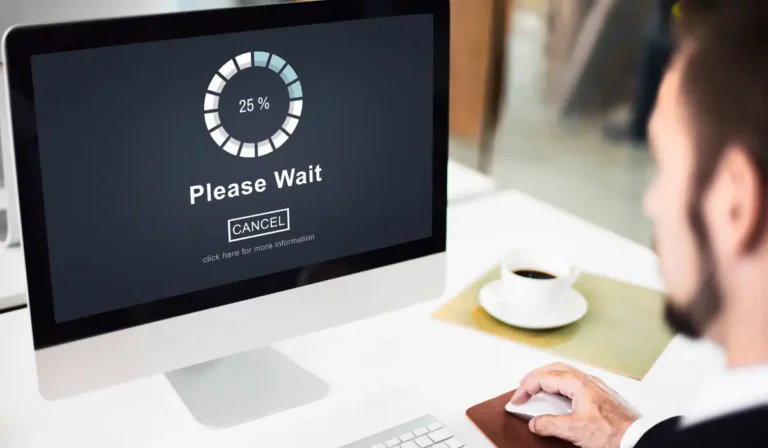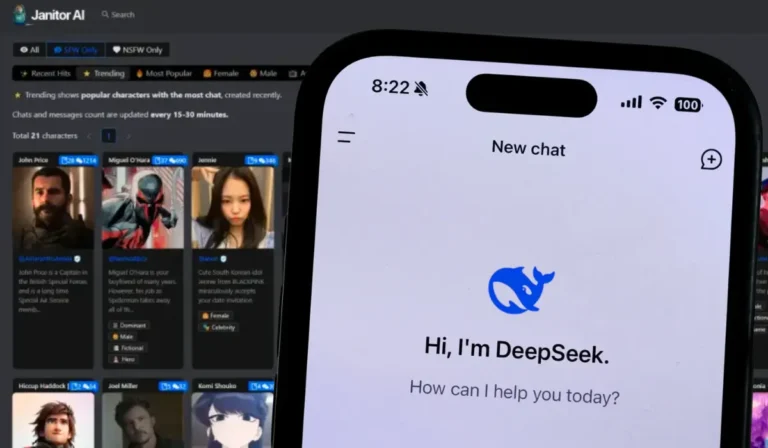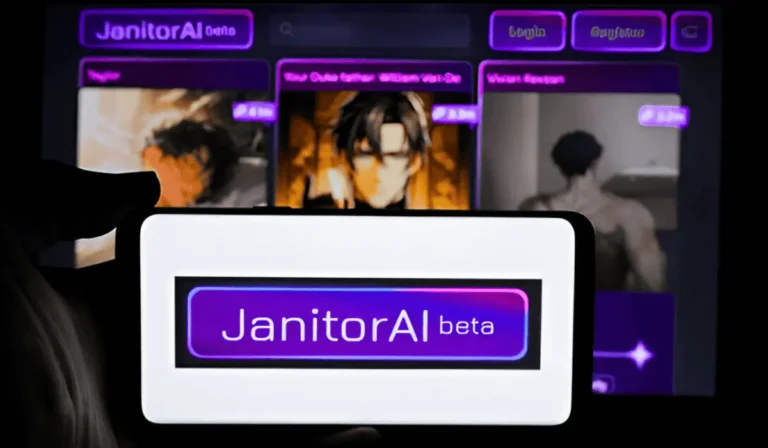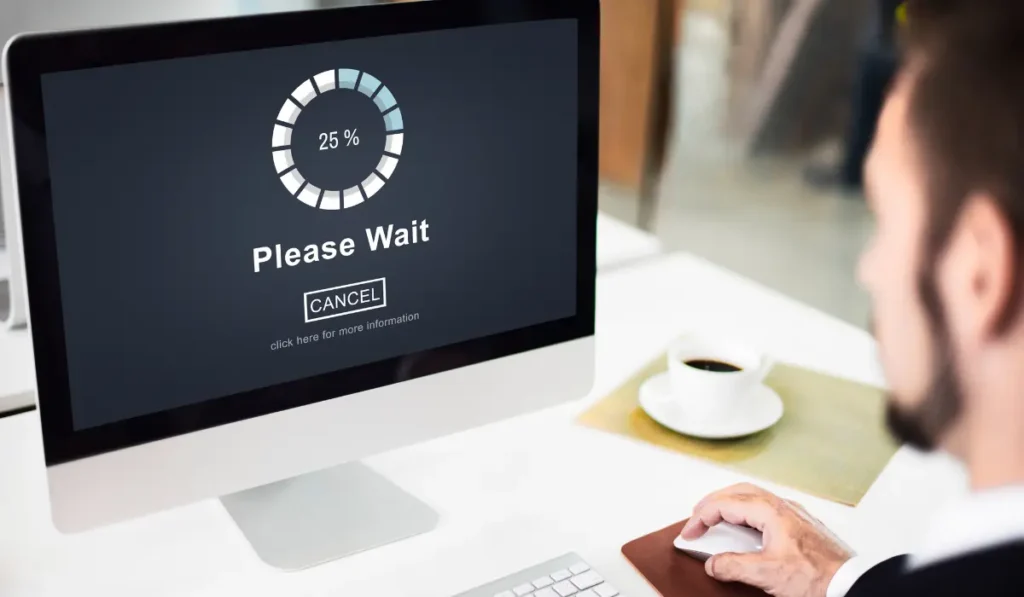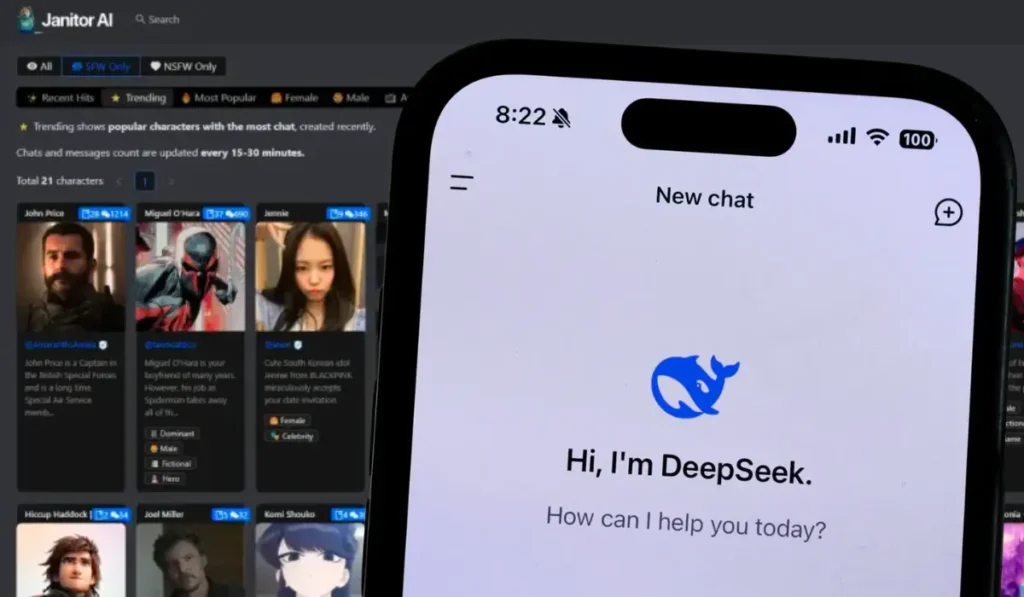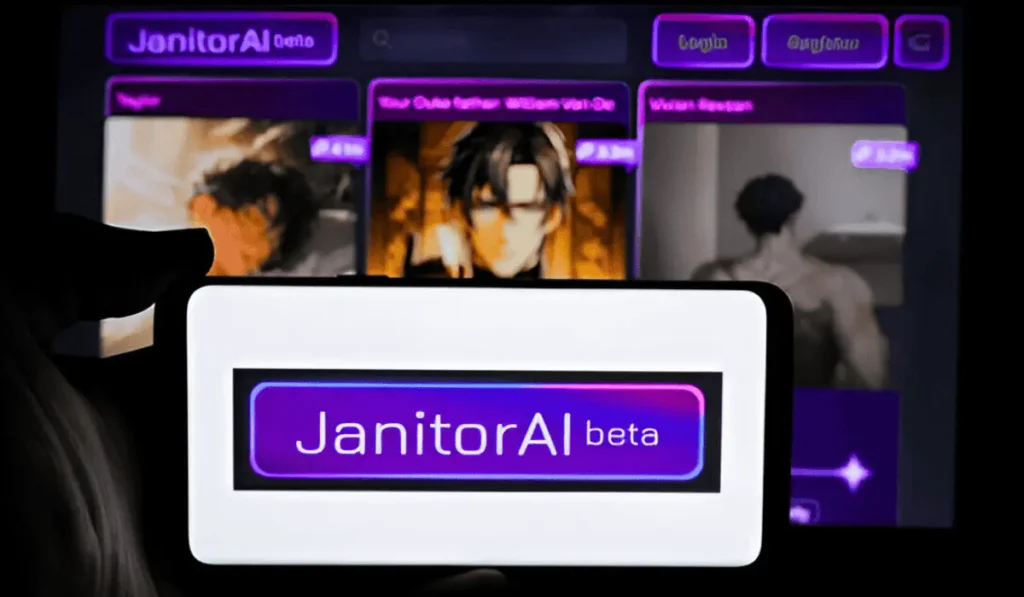Table of Contents
Replacing the laptop battery might seem daunting. But with the right guidance, it is a secure and straightforward procedure. Over time, laptop batteries lose their capability to hold a charge, resulting in decreased laptop performance along with decreased portability.
Knowing how to replace your battery can significantly extend the lifespan of your new device. It also saves money as compared to professional repairs and purchasing a new laptop.
This article will give you a laptop battery replacement guide and provide you with the whole procedure of laptop battery replacement step by step.
Whether the battery is removable or an internal battery, you can replace it completely by yourself. We will cover how to identify the accurate replacement, prepare the workspace, securely remove the battery, and then install the new battery.
Always remember that safety comes first. So, following the proper precautions is essential. Let’s dive deep into the step-by-step procedure of replacing your laptop battery compartment the accurate way.
When to Replace Your Laptop Battery (Signs & Diagnostics for Better Battery Life)
Knowing when the need to replace the battery of your laptop can help prevent these sudden shutdowns, battery performance issues, and even physical damage to the laptop.
Over time, all rechargeable batteries degrade. But recognizing the beginning signs of a failing laptop battery permits you to act before the problems worsen.
It is also important to check laptop battery health. Here is how to check laptop battery health and spot the common warning signs.
You May Like This: Can a Computer Run Without an Operating System?
How to Check Laptop Battery Health (Windows Battery Report / Mac System Information)
On Windows, you can generate the battery report to see the use history, capacity, along overall health:
- Press the Win + X, then select the Command Prompt (Admin) or the Windows PowerShell (Admin).
- Type powercfg /batteryreport and then press the Enter key.
- The report will be saved on your device as an HTML file. Then open it to view the design capacity vs. the full charge capacity.
On Mac, check battery health via:
- Hold the Option key and then click on the Apple menu > System Information.
- Under Power supply, view the battery cycle count alongside the condition (Normal, Replace Soon, and Replace Now).
Common Signs
- Swelling: A bloated and bulging battery is very dangerous. It should be replaced immediately to prevent any harm.
- Quick Draining: If your battery percentage drops quickly or does not hold a charge. It is a powerful indicator of degradation.
- Overheating: Excessive heat during charging times and during common tasks can signal internal battery problems.
If you notice any of these signals, remember that it is time to replace it with a suitable battery.
You May Like This: Faulty Motherboard Symptoms: Diagnose & Fix Fast
Choosing the Right Laptop Battery Replacement
Choosing the accurate replacement battery is very critical for the high-performance, safety, along longevity of your laptop.
Not all of the batteries are created equal, and selecting the wrong one can address you towards compatibility issues. It can even harm your device. Here is what you need to know before purchasing the new laptop’s battery.
Oem vs Third-party Laptop Batteries: Pros & Cons
OEM (Original Equipment Manufacturer):
- Pros: Ensured compatibility, reliable performance, alongside covered by the warranty.
- Cons: Often more expensive than the third-party options available.
Third-Party Batteries:
- Pros: Typically cheaper, alongside they are widely available.
- Cons: Quality changes; might lack the safety features and full compatibility unless from a trusted brand.
Match Voltage, Mah, Connector & Model Number to Find the Right Battery
Always match the voltage and connector type of the new battery with the connector type of the original. Also, check the mAh (milliampere-hours) rating.
The higher mAh means longer battery life. But it must still be compatible with your device. Utilize the exact laptop model number to find an accurate match.
Safety Certifications to Look for (CE, UL, RoHS)
For the safety along with reliability, make sure that the replacement battery meets the considered standards, and replacement happens in a dry place, such as the following:
- CE (Conformité Européenne): Complies with the European health along safety regulations.
- UL (Underwriters Laboratories): Tested for safety along fire resistance.
- RoHS (Restriction of Hazardous Substances): guarantees that the battery is free from harmful materials such as lead and mercury.
All these certifications help you avoid counterfeit and unsafe products. It also ensures long-term and stable performance.
Tools & Safety Prep Before You Remove the Battery
Before you dive deep into the battery replacement procedure, it is essential to prepare the replacement parts of the battery properly.
The accurate tools, along with the safety measures, can prevent harm to your laptop and injury to yourself. Taking time for a replacement and to prepare guarantees a smoother, safer replacement process. Especially for the laptops with internal batteries.
Tools List
Here are the important tools that you will need:
- Small Phillips screwdriver – for opening the laptop casing.
- Plastic pry tools or spudger – to gently open the case without even scratching it and not damaging it.
- Anti-static wrist strap – to prevent the electrostatic discharge (ESD) that could harm the internal components.
- Tweezers (optional) – useful for handling the smaller connectors and screws.
Utilizing the accurate tools decreases the risk of stripped screws, broken clips, alongside other damage.
Back Up Your Data & Power-off Checklist
Before starting:
- Back up all the essential data to an external drive or to cloud storage. Accidents can happen, and it is better to be secure than sorry. So, backing up data before repair is very important. If you back up and restore your laptop’s data, it will be easier to find your data in the device.
- Shut down your laptop completely and do not try to replace the battery while the device is connected to the power or it is in sleep mode.
- Unplug the charger and then remove all peripherals (USB drives, SD cards, and external devices).
- Discharge the static electricity by touching the metal surface or utilizing your anti-static strap.
Once everything is powered down and everything is safe, you are ready to start the battery replacement procedure.
You May Like This: Are AM5 Motherboards Compatible with AM4 CPUs?
How to Replace Your Laptop Battery Step-by-Step
Replacing the laptop battery changes, and it depends on whether your device has a removable or a built-in (internal) battery. Follow the accurate technique depending on the design of your laptop to guarantee a smooth and safe replacement.
Removable Battery: Steps to Replace the Battery
Follow these steps to replace your laptop:
- Shut down your laptop completely and disconnect all of the battery power sources.
- Flip the laptop over and then look for the battery release latch(es).
- Slide the latch so that you can unlock the battery of the device.
- Gently remove the previous and dead battery by lifting it outside. Hold the battery and lift it outside.
- Insert the new battery, laying the contacts properly.
- Gently slide it into the place until it is clicked and then locked.
- Power on the laptop to make sure that the battery is recognized and is functioning.
Built-in Battery (Disassembly) Steps
- Power off the laptop and then unplug everything.
- Utilize a screwdriver to remove all of the screws usually found on the bottom of the laptop panel.
- Carefully use a plastic pry tool to open the case.
- Locate the battery and then disconnect the battery cable that is attached to the motherboard.
- Remove all the screws protecting the battery by disassembling the device.
- Lift out the old battery very gently.
- Then, place the new battery in the exact same position and reconnect the cable.
- Reassemble the case and then tighten the screws.
- Power on the device and then confirm if the battery is detected.
Model-Specific Tips (Dell / HP / Lenovo / MacBook)
- Dell: Dell also involves the service tags along with the model numbers on the underside. Utilize these to find accurate battery replacements. Some Dell laptops have semi-removable batteries that are accessible with a few screws.
- HP: Utilize the HP Support Assistant app to verify the battery health along with its compatibility. HP batteries typically have a barcode and serial number that you can match.
- Lenovo: Most of the ThinkPad models make internal battery access easier, with fewer screws, along with modular components. Check the Lenovo Maintenance Manual for step-by-step instructions.
- MacBook: Apple utilizes the proprietary screws (Pentalobe and Tri-point). Be cautious of the glued batteries in MacBook models. Their removal might need some special tools along with adhesive strips. Always disconnect the trackpad along the logic board connectors if it is necessary.
Each brand might have some slight design differences, so it is always best to refer to your laptop battery using the official service manual and guides specific to your model.
After the Replacement Test, Calibrate & Maintain for Longer Battery Life
Once you have installed your new laptop battery, the job is not done. To guarantee the optimal performance along the lifespan, it is essential to test the battery, calibrate it correctly, alongside follow best care practices.
All these steps assist your system in correctly detecting battery capacity alongside preventing early degradation.
How to Calibrate a Battery (Full Cycle Method)
Battery calibration windows/Mac assists your operating system in reporting the accurate charge level. It requires the best way to charge it. Here is the full cycle technique:
- Charge the battery to 100% and then let it rest (plugged in) for about 2 hours.
- Unplug the power adapter and then utilize the laptop normally until the battery level starts to drop to around 5%.
- Let the laptop sleep and shut down automatically because of the low power. Avoid forcing it off.
- Leave it powered off for about 5 hours for stabilization.
- Recharge to about 100% without interruption.
This procedure assists in realigning battery readings along with actual capacity, specifically useful after installation.
Best Laptop Battery Care Practices
To significantly extend the life of your battery, follow these care tips:
- Use the 20–80% rule: Avoid letting the battery drop below 20% and consistently charging to 100%. Keeping it between 20% and 80% reduces wear.
- Avoid extreme temperatures: Excessive heat (specifically above 35°C/95°F) can permanently harm the battery cells. Do not often use your laptop on soft surfaces that trap heat quickly.
- Don’t keep it plugged in all the time: Occasionally let the battery discharge to keep it active and keep it healthy.
- Use battery health settings: Some laptops (specifically Dell, Lenovo, along MacBooks) offer built-in battery conservation modes and enable them if available.
By calibrating your battery alongside following the smart usage habits, you will get the most life along performance out of your replacement battery.
Costs, Risks & When to Hire a Pro
While replacing the laptop battery yourself can save money and can be relatively simple, it is essential to weigh the potential costs and risks, alongside knowing when it is best to call in a professional.
Typical Costs
DIY replacement:
- OEM batteries: $50 to $150, depending on the brand and also on the model
- Third-party batteries: $20 to $70 (quality changes)
- Tools (if needed): $10 to $30 for the basic kit
Professional service:
Labor along the parts combined can vary from $80 to $250, specifically for the premium models such as MacBooks and ultrabooks with the glued-in batteries.
Risks of DIY Replacement
- Void warranty: Opening the laptop might void the laptop manufacturer’s warranty.
- Hardware damage: Incorrect disassembly, static discharge, along the wrong battery type can harm the internal components.
- Safety hazards: Mishandling the battery can pose a fire risk, laptop battery swelling signs, and overheating.
When to Hire a Pro
Recognize hiring any professional if:
- Your laptop has a glued-in and a hard-to-access battery (e.g., the MacBooks, ultrabooks). You can not replace the battery of the laptop without a battery tools that are professional.
- You are not comfortable working with the small parts and any delicate connectors.
- The device is still in warranty and is eligible for the service.
- You want to make sure that it has certified parts and a safe installation.
If done correctly, DIY replacement is a great way to save money, but always prioritize safety and device integrity over cost.
Disposal & Recycling of Old Batteries
Accurate disposal of your old laptop battery is very important for environmental safety, alongside legal compliance.
Laptop batteries contain hazardous materials such as lithium-ion batteries, cobalt, along nickel that can disturb the environment and pose fire risks if they are discarded improperly.
Why Proper Disposal Matters
Throwing batteries in day-to-day trash can address soil and water contamination. The damaged batteries might catch fire in the landfills.
That’s why regular maintenance is very important. Recycling assists in recovering valuable metals, and it reduces the requirement for mining new materials.
How to Dispose of or Recycle Old Laptop Batteries Safely
- Utilize designated e-waste recycling centers: Multiple cities have facilities specifically for electronic waste, including batteries.
- Return to retailers and manufacturers: Some companies offer battery take-back programs and drop-off points.
- Check local regulations: Laws change, so confirm how your area handles the battery disposal/recycling centres.
- Avoid puncturing and crushing old batteries to prevent leaks and explosions.
By responsibly and accurately recycling your old laptop battery, you can assist in protecting the environment, along with promoting sustainable technology usage.
Conclusion
Replacing your laptop battery does not have to be a stressful and cost-effective experience. With the accurate tools, proper safety precautions, along a clear step-by-step approach.
You can successfully extend the lifespan of your laptop and enhance its performance. An extended period can save you money on all the essentials necessary for the battery replacement.
Remember to carefully select a compatible replacement battery, follow the model-specific instructions, along take time to calibrate and maintain the new battery for optimal results.
While DIY replacement is often very straightforward, considering when to seek professional assistance can save you from the potential risks.
Finally, always dispose of your previous battery very responsibly to secure the environment. By following this safe and step-by-step guide, you will be well-equipped to handle the laptop battery replacement confidently and very efficiently.
FAQ’s
How long does a laptop battery last?
The typical laptop battery lasts between 2-4 years and around 300 to 500 full number of charge cycles before its capacity essentially diminishes.
Where is the battery in a laptop?
Well, depending on the model, the battery is either located underneath the bottom cover of the laptop (internal battery) or in the removable battery compartment on the underside of the laptop.
Can laptop batteries be replaced?
Yes, most laptop batteries can be replaced by removing the external battery or by opening the laptop to replace the internal battery.
Are there risks in replacing a laptop battery yourself?
Yes, risks involve avoiding the warranty, damaging the internal components, static discharge, along with the safety hazards such as fire and swelling if handled improperly.
Do all batteries have CE, UL, and RoHS certification?
Not all of the batteries have such certifications; it is essential to choose the batteries that meet the recognized safety standards, such as CE, UL, along RoHS, to guarantee quality along safety.
What is battery swelling, and how dangerous is it?
Battery swelling is when the battery expands because of the internal chemical reactions. It is very dangerous as it can harm your laptop alongside potentially cause fires and leaks, and require an immediate replacement.
How much does it cost to replace the battery in a laptop?
Costs change but commonly vary from $20 to $150 for the battery itself, with the professional replacement services costing $80 to $250, fully depending on the model, along with labor.